Batch Mode
In designing RO/NF/ROSC systems, there is often interest in understanding the behavior of the system at multiple design conditions. Rather than changing the parameters one at a time, WAVE provides the possibility of simulating the system at multiple values of select parameters: Temperature and Flow Factor. WAVE is run in Batch mode as described below.
- Create a case and generate the Summary Report.
-
Click on the “Run Batch” button. The Batch Processing Popup Window will appear (Figure 1).
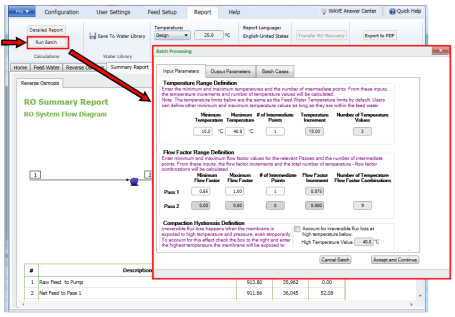
- Update the Minimum and Maximum temperature values if needed.
- Update the number of intermediate points of interest between the Minimum and Maximum temperature values. WAVE would automatically calculate the temperature step size.
- Update the Startup and Long term Flow Factor values for the relevant Pass. By default, the values are 1 and 0.85 respectively for all passes.
- If compaction needs to be considered, check the box next to “Account for flux loss at high temperature” and specify the highest temperature the membrane is exposed to.
-
Click on the Output Parameters Tab in the Batch Processing Popup Window and confirm that all the variables of interest are going to be displayed Figure 2).
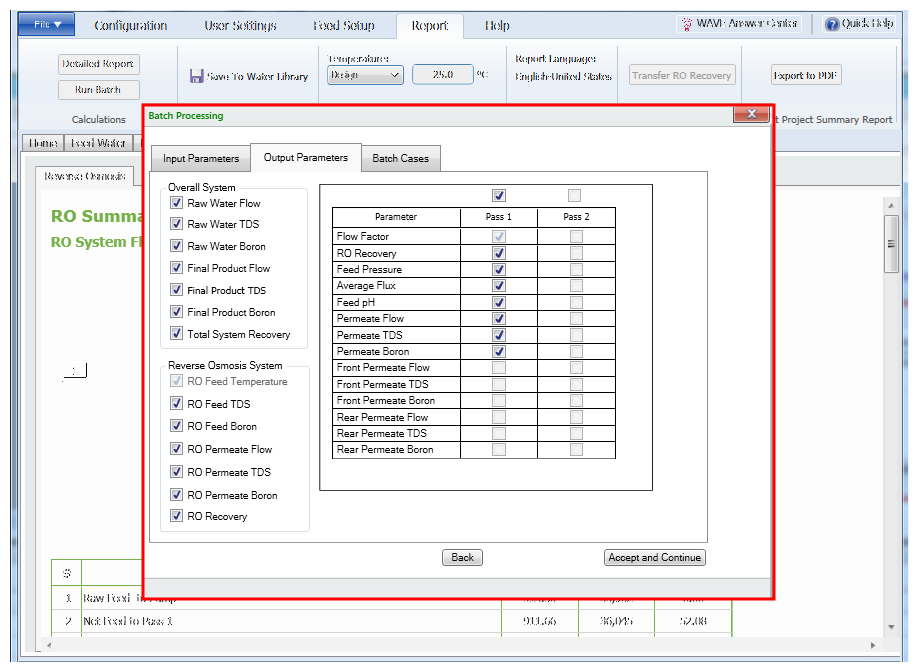
Figure 2: Running WAVE in Batch Mode: Confirming desired output of Batch run
-
Click on the Batch Cases Tab in the Batch Processing Popup Window and select which combinations of Temperature and Flow Factor are to be converted to Cases. WAVE would generate a table with all the possible combinations of the given Flow Factors and the Temperature values (including the minimum, maximum and all intermediate values) and the corresponding results (Figure 3).
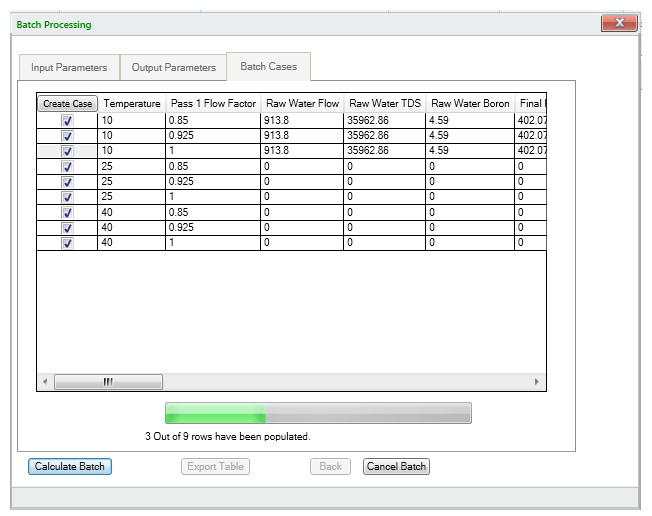
Figure 3: Running WAVE in Batch Mode: Selection of which combinations to test and implementing the batch run
- To generate Cases, click on the ‘Create Case” button (Figure 3).
-
Click “Calculate Batch”. WAVE would start to populate the empty fields (selected in the Output Parameters tab) with calculation results (Figure 4).
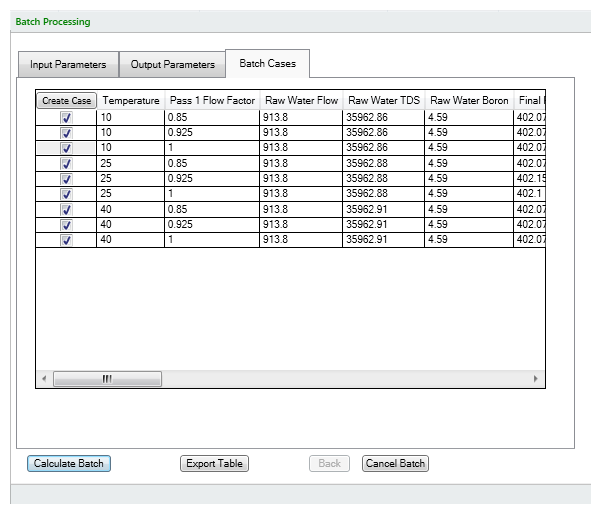
Note: By default the temperature entries in the Input Parameters tab of the Batch Processing Window are taken from the entries in the Feed Water Tab but they can be over-ridden for Batch calculations.