Split Permeate
WAVE allows the user to take permeate from intermediate points along the pressure vessel containing the RO/NF/ROSC elements. These intermediate points might be in between elements or sometimes partway through an element. The Permeate upstream of each intermediate point would be ‘split off’ and set directly to product (from that Pass) instead of being mixed with the Permeate streams coming from elements further downstream. The Split Permeate amount can be specified in WAVE as follows (and shown in Figure 1 and Figure 2):
- Click on the Reverse Osmosis Tab if you are in a different Tab or Window.
-
Click on any entry field in the Flow Specification area (shown in Figure 1). The Flow Calculator Pop-up Window will appear.
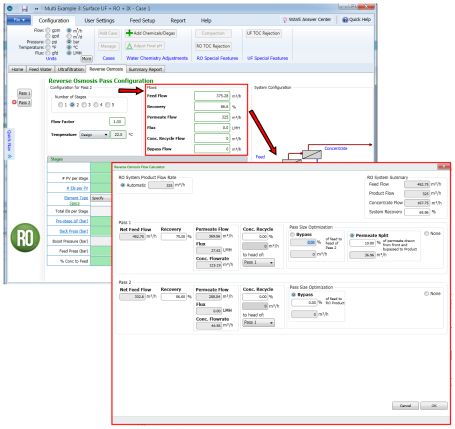
- Select the “Split Permeate” radio button for the Pass of interest.
- Specify the % Permeate Split (% of total permeate from that stage that becomes part of the RO/NF/ROSC product). The System Recovery would be automatically calculated and displayed in the ‘RO System Recovery’ box at the top right corner of the Flow Calculator Pop-up Window. However the
-
RO/NF/ROSC Process Flow Diagram would not update until the user clicks “OK”.
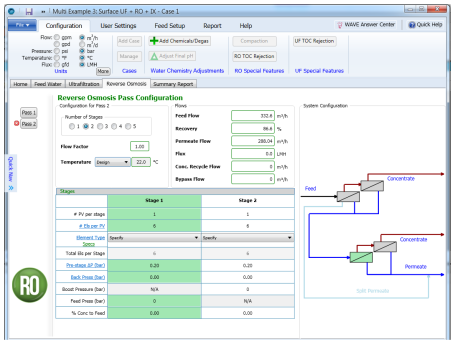
Figure 2: Plant scheme once Permeate Split is specified for RO/NF/ROSC system
- Click “OK”.
Notes:
- In WAVE, the Split Permeate stream is defined at the Pass level.
- WAVE requires at least two passes for Split Permeate to work.
- In WAVE, the user can specify the % of the Permeate split off to product, not the amount. However, WAVE automatically calculates the corresponding permeate split stream flow and displays it underneath the % specification field.
- In the RO/NF/ROSC Process Flow Diagram, the Split Permeate is always shown to emerge from the 1st stage in WAVE.
- In WAVE the user can remove the Split Permeate by clicking on the radio button next to “None” at the top right corner of the Pass Optimization box.