Split Point
WAVE Split Point icon can only be set up between two technologies in the Home Screen. i.e. UF and IXS/D, UF and RO/ROSC/CCRO, etc. The function of split point allows to deal with different flows when having multi technology designs. When selecting split point, new screen appears in the menu bar to select split point parameters.
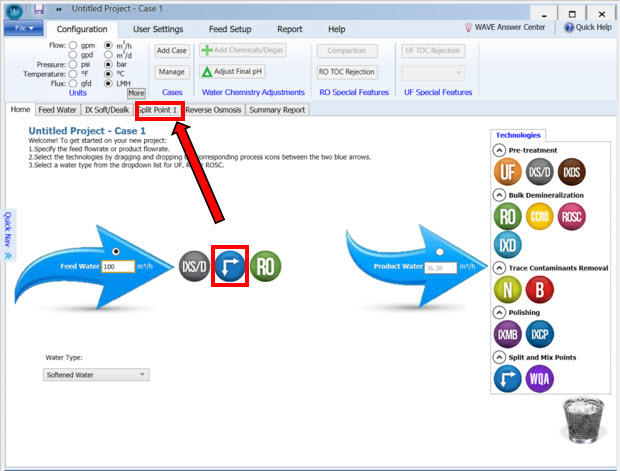
Figure 1: Example of Split Point between UF and RO technologies
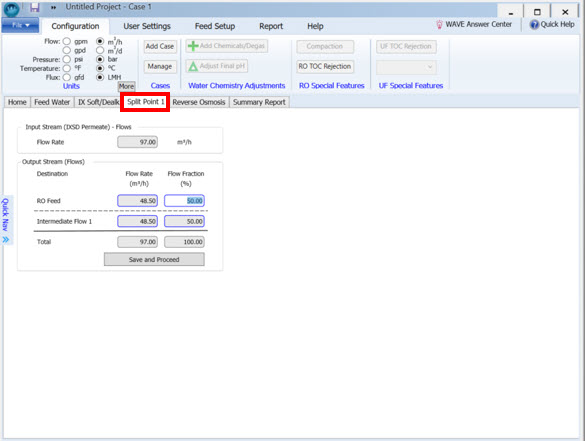
Figure 2: Example of Split Point between UF and RO technologies
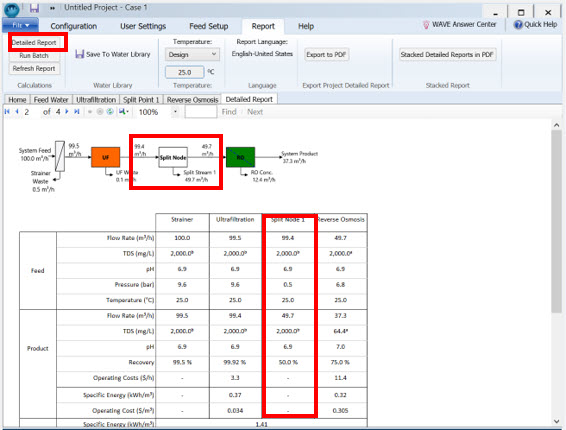
Figure 3: Example of detailed report when having split point between UF and RO technologies
Notes:
- Several Split Point icons can be used in different locations within the same design. Split Point screen will be named as 1, 2, 3,… consecutively. Split Point 1 screen corresponds to Split Point icon placed in the first position from left to right in the Home Screen.
- WAVE Split Point screen content will change depending on selected technology placed before and after Split Point icon. Split Point details will only appear in the detailed report (not in the summary report).