pH Adjustment of UF Feed
This is done by following the steps below:
-
Click on the “Add Chemicals/Degas” button. The Chemical Adjustment Popup Window will appear).
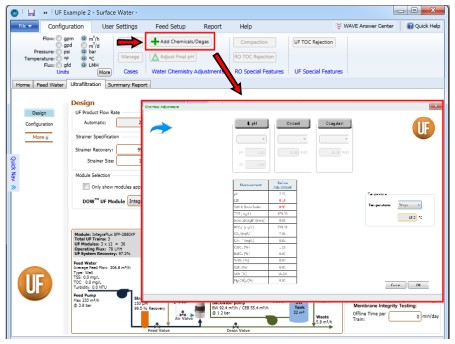
Figure 1: Opening ¨Chemical Adjustment¨ window
- Click on the “pH” button to enable pH reduction. An acid addition line (named “ACID”) would automatically appear in the UF System Diagram and an additional column (named “After pH”) would appear in the table inside the Chemical Adjustment Popup Window.Figure 47. Feed pH specification for UF
- Click on the dropdown arrow and select an acid. The selected acid, along with its concentration in the ACID stream, would be shown in the UF System Diagram.
- Specify a pH. The values in the “After pH” column in the in the table inside the Chemical Adjustment Popup Window would be updated. In addition, the concentration of the acid in the UF stream needed to achieve the specified pH is displayed in the UF System diagram.
-
Click “OK”.
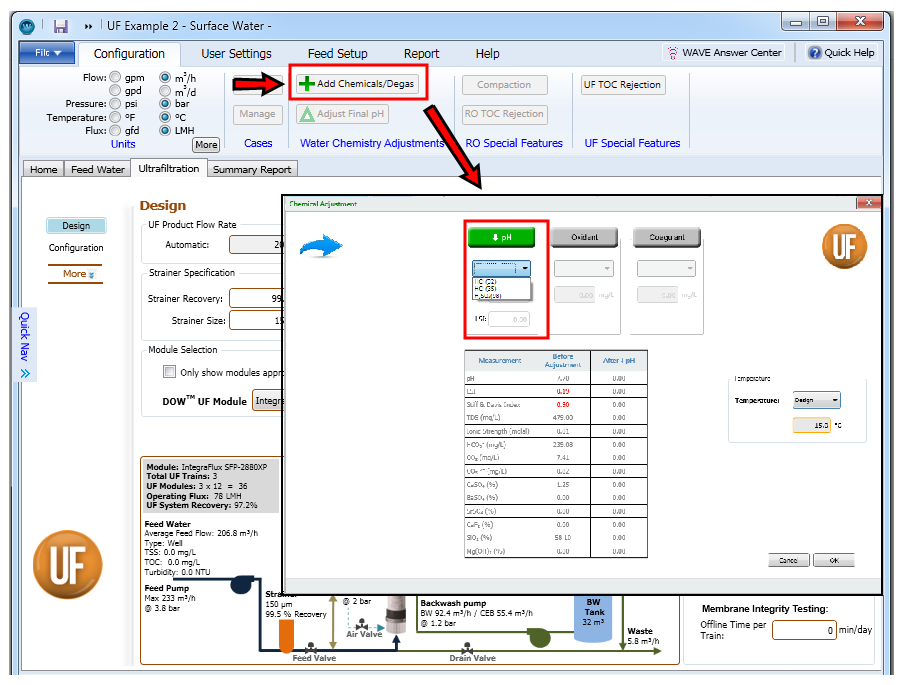
Figure 2: Feed pH specification for UF
- The tool allows also adding Oxidant and Coagulant.
Note: The acid is selected from the list of chemicals defined by the user as shown in Sections Chemical Library and Adding a New Chemical.